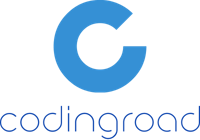配置自签发证书
运行如下命令,生成keystore文件
keytool -genkey -alias tomcat -keyalg RSA这样就可以在用户家目录下生成一个.keystore文件。在生成过程中需要设置一些必要的信息,其中密码信息一定要记住。
修改server.xml,配置证书。
找到如下配置部分
<!-- <Connector port="8443" protocol="HTTP/1.1" SSLEnabled="true" maxThreads="150" scheme="https" secure="true" clientAuth="false" sslProtocol="TLS" /> -->取消注释,修改成如下内容
<Connector SSLEnabled="true" acceptCount="100" clientAuth="false" disableUploadTimeout="true" enableLookups="false" maxThreads="25" port="8443" keystoreFile="~/.keystore" keystorePass="password" protocol="org.apache.coyote.http11.Http11NioProtocol" scheme="https" secure="true" sslProtocol="TLS" />注: password请设置成上一步输入的密码
重启apache-tomcat,访问
https://localhost:8443查看效果。
根据url配置https
编辑web.xml文件
设置所有路径都走https
<security-constraint> <web-resource-collection> <web-resource-name>HTTPSOnly</web-resource-name> <url-pattern>/*</url-pattern> </web-resource-collection> <user-data-constraint> <transport-guarantee>CONFIDENTIAL</transport-guarantee> </user-data-constraint> </security-constraint>设置部分路径走https
<security-constraint> <web-resource-collection> <web-resource-name>HTTPSOnly</web-resource-name> <url-pattern>/api/*</url-pattern> </web-resource-collection> <user-data-constraint> <transport-guarantee>CONFIDENTIAL</transport-guarantee> </user-data-constraint> </security-constraint> <security-constraint> <web-resource-collection> <web-resource-name>HTTPSOrHTTP</web-resource-name> <url-pattern>*.ico</url-pattern> <url-pattern>/img/*</url-pattern> <url-pattern>/css/*</url-pattern> </web-resource-collection> <user-data-constraint> <transport-guarantee>NONE</transport-guarantee> </user-data-constraint> </security-constraint>
生成cer证书文件
查看keystore信息
april@client:~$ keytool -list -v -keystore .keystore -storepass 123456 Keystore type: JKS Keystore provider: SUN Your keystore contains 1 entry Alias name: tomcat Creation date: Jan 16, 2017 Entry type: PrivateKeyEntry Certificate chain length: 1 Certificate[1]: Owner: CN=Z, OU=4YT, O=Unknown, L=hz, ST=zj, C=CN Issuer: CN=Z, OU=4YT, O=Unknown, L=hz, ST=zj, C=CN Serial number: 1822278c Valid from: Mon Jan 16 16:44:46 CST 2017 until: Sun Apr 16 16:44:46 CST 2017 Certificate fingerprints: MD5: 14:6B:D9:2B:90:D7:AA:E7:5A:CC:8E:9A:A1:FD:0E:7B可以看到我们需要导出的证书alias=tomcat
生成cer文件
april@client:~$ keytool -export -alias tomcat -keystore .keystore -storepass 123456 -rfc -file client.cer Certificate stored in file <client.cer>这样我们就生成了一个cer文件,可以内置到app中,实现app开启https访问。
参考链接:5分钟内搞定Tomcat的SSL配置
参考链接:SSL/TLS Configuration HOW-TO
参考链接:A Simple Step-By-Step Guide To Apache Tomcat SSL Configuration
参考链接:How to configure Tomcat to always require HTTPS